Documentation
What to do and how
What is CP Blocks?
CP Blocks is distributed as a WordPress plugin that allows insert complementary blocks of code in the users' websites, like buttons, design elements, new functionalities, etc. The CP Blocks plugin is integrated as part of other plugins like: the Calculated Fields Form, and the Contact Form 7, furthermore, would be possible to insert the blocks into the contents of the website's posts and pages.
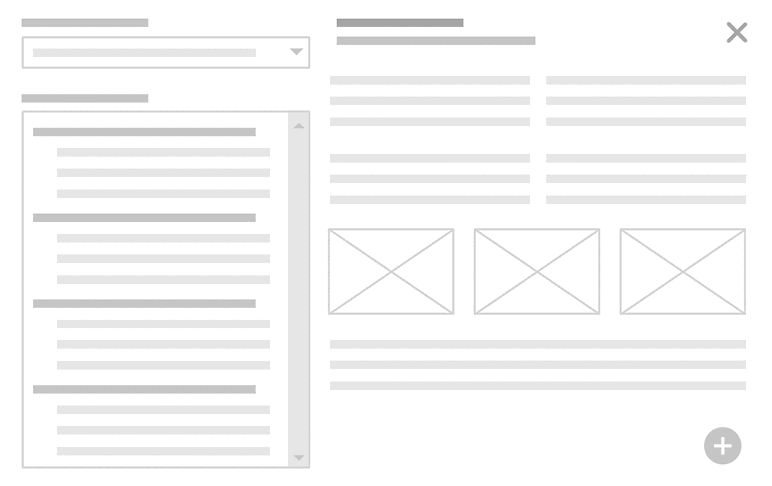
Installing CP Blocks
CP Blocks is distributed as a WordPress plugin. Simply download it from HERE and install it into your website. The plugin is distributed for free and some of its blocks too.
Installation Process
- Press the menu option: "Plugins/Add New" in the main WordPress menu.
- Press the "Upload Plugin" button, and select the zipped file with the plugin's distribution.
- Finally, install and activate the plugin.
Using CP Blocks
The plugin generates a new entry in the main WordPress menu, called: "CP Blocks". Pressing this option, would be dsplayed the settings page of the plugin with two main sections:
CP Blocks Service License

This section allows to enter an existent license.
Note: you can use CP Blocks plugin without a license, in that case you will get access to a free set of blocks. For getting access to the full set of blocks - including the premium blocks - you need a valid license.
Purchase a Premium License

If the free blocks are not sufficient to your project, you can purchase a Premium License and access to all the blocks (A premium license can be used from the development and productions versions of the website)
You can cancel the subscription to the CP Blocks premium service at any time directly from your PayPal account.
The code blocks inserted into your website will continue working for an unlimited time even after cancelling the subscription to the CP Blocks service.
The subscription for the CP Blocks service is needed only for inserting new premium blocks, getting updates and accesing the premium support service.
Inserting the Blocks
The strength of CP Blocks plugin is the integration with popular third party plugins (like the Calculated Fields Form plugin, and Contact Form 7), and its use use directly in the websites' pages and posts.
Accessing to the blocks from the Calculated Fields Form plugin

The plugin creates a new "HTML Content" field for each block in the form, and inserts the block's code into the content property of the field.
Accessing to the blocks form the Contact Form 7 plugin

The blocks of code are inserted directly into the forms' structures. Each block is identified with comment tags.
Inserting the blocks into the website's posts and pages

The blocks of code are inserted directly into the content of the pages and posts. Each block is identified with comment tags.
Blocks Popup
Pressing the "Insert Blocks" buttons display a pop up window for selecting and inserting the blocks on website.

At top-right is displayed the list of blocks categories (1).
And below it, the list of blocks (2). Selecting a specific category the blocks list is refreshed with their blocks.
If the user does not have a premium license, the premium blocks displayed with a lock icon, and cannot be inserted in the website (3).
After selecting a block, its description, assets and insertion options are displayed in the right column.

Pressing the "Insert Block" button the piece of code corresponding to the block is inserted in the website. The following screenshot displays the block inserted in a form created with the "Calculated Fields Form" plugin.

The following screenshot is a preview of the form with the block inserted:

Service Permanence
Our service does not require a permanence, all blocks inserted in the website will continue working after the license expires. Once inserted into the website the blocks are local to it and don't require an active license. You can also deactivate/uninstall the plugin and the blocks already inserted will continue working.