Blocks
Recommended Blocks
Exchange Rates with the Open Exchange Rates Service
The block includes the xe_open_exchange_rates operation whose parameter is a plain object with the following properties:
- from: a three letters currency code. For example: USD (required)
- to: a three letters currency code. For example: GBP (required)
- field: a valid jQuery selector of an input tag for assigning the exchange rate. For example, if you are using the calculated fields form plugin, and you want to assign the exchange rate to the fieldname1 field, the selector would be: [id*="fieldname1_"] (optional)
- callback: a function that will receive as parameter an object with all currencies codes and the corresponding exchange rates. For example: function(rates){alert(rates['EUR']);} (optional)
- url: the URL to the public website. In cases where the URL to the public website and the WordPress are different, might be require pass to the block the URL to the public website (optional)
Example:
xe_open_exchange_rates({'from': 'USD', 'to': 'EUR', 'field': '[id*="fieldname'+'1_"]'});
A specific example: Assuming there is a field in the form that calculate a service price in United State Dollars (USD), the fieldname1, and you want get the price in Euros (EUR), furthermore there is a hidde field for the exchange rate, the fieldname2. The equation to associate with the calculated field to calculate the price in Euros would be:
(function(){
xe_open_exchange_rates({'from': 'USD', 'to': 'EUR', 'field': '[id*="fieldname'+'2_"]'});
return fieldname1*fieldname2;
})()
If there is a dropdown field for selecting the currency code, the fieldname3, the equation would be:
(function(){
xe_open_exchange_rates({'from': 'USD', 'to': fieldname3, 'field': '[id*="fieldname'+'2_"]'});
return fieldname1*fieldname2;
})()
Words Counter
"Words Counter" inserts a javascript block with the wordsCounter routine:
wordsCounter(text);
- text: Text to check.
Example:
wordsCounter("Lorem ipsum");
Output: 2
Line Chart
"Line Chart" inserts a javascript block with the setLineChartBlock routine to generate line chart into a canvas tag with the values passed as parameters:
setLineChartBlock(canvasId, data, config);
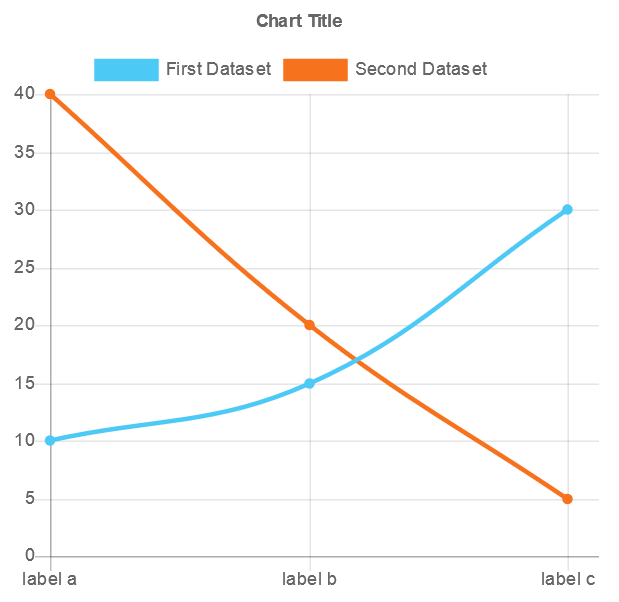
- canvasId: the routine requires you insert a <canvas id="canvasId"></canvas> tag in your webpage where display the chart. The id of the canvas tag should be passed as the first parameter of the routine.
- data: array of datasets with the information to display in the chart. For example:
[
{
'dataset': 'First Dataset',
'color' : 'red',
'values' : {
'label a': 10,
'label b': 15,
'label c': 30
}
},
{
'dataset': 'Second Dataset',
'color' : 'blue',
'values' : {
'label a': 40,
'label b': 20,
'label c': 5
}
}
] - config: object tha allows to define the chart title. For example:
{'title': 'Line Chart'}
Example:
setLineChartBlock('canvasId', [{'dataset': 'First Dataset','color': 'red','values': {'label a': 10,'label b': 15,'label c': 30}},{'dataset': 'Second Dataset','color': 'blue','values': {'label a': 40,'label b': 20,'label c': 5}}],{'title': 'Line Chart'});
Bar Chart
"Bar Chart" inserts a javascript block with the setBarChartBlock routine to generate bar chart into a canvas tag with the values passed as parameters:
setBarChartBlock(canvasId, values);
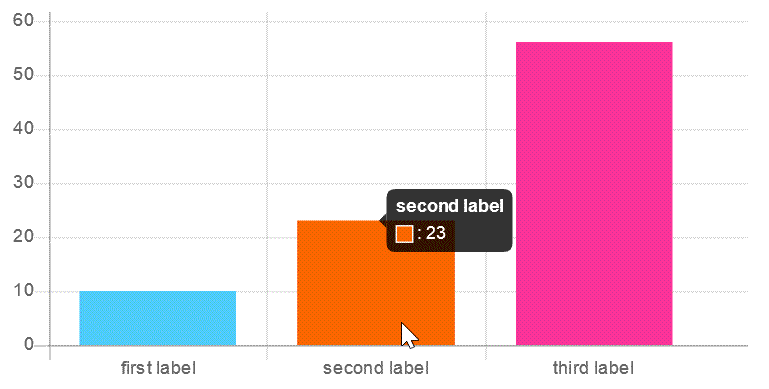
- canvasId: the routine requires you insert a <canvas id="canvasId"></canvas> tag in your webpage where display the chart. The id of the canvas tag should be passed as the first parameter of the routine.
- values: array of values to display in the chart. For example: [10,5,100].
To display a label associated to the values, the elements in the array must be objects with the structure: {label: <text here>, value: <number here>}
For example: [{label: 'First item', value: 10},{label: 'Second item', value: 5},{label: 'Third item', value: 100}]
To specify the colors of bars, define the colors code as part of the object (if no colors are defined, the plugin will use the default colors).
For example: [{label: 'First item', value: 10, color: '#FF0000'},{label: 'Second item', value: 5, color: '#00FF00'},{label: 'Third item', value: 100, color: '#0000FF'}]
Example:
setBarChartBlock('canvasId', [{label: 'First item', value: 10, color: '#FF0000'},{label: 'Second item', value: 5, color: '#00FF00'},{label: 'Third item', value: 100, color: '#0000FF'}]);
Bubble Chart
"Bubble Chart" inserts a javascript block with the setBubbleChartBlock routine to generate a bubble chart into a canvas tag with the values passed as parameters:
setBubbleChartBlock(canvasId, values);
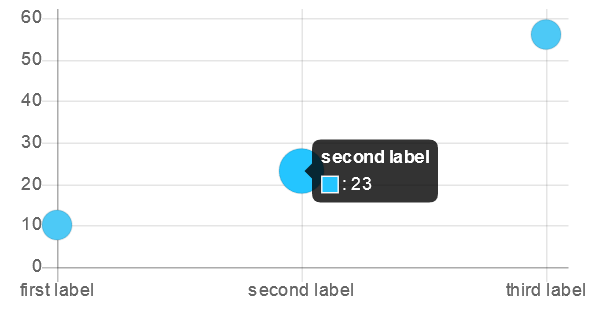
- canvasId: the routine requires you insert a <canvas id="canvasId"></canvas> tag in your webpage where display the chart. The id of the canvas tag should be passed as the first parameter of the routine.
- values: array of values to display in the chart. For example: [10,5,100].
To display a label associated to the values, the elements in the array must be objects with the structure: {label: <text here>, value: <number here>}
For example: [{label: 'First item', value: 10},{label: 'Second item', value: 5},{label: 'Third item', value: 100}]
To specify the color of points, pass an object as the third parameter of the "setBubbleChartBlock" function, with the color attribute (if no color is defined, the plugin will use a color by default).
For example:
setBubbleChartBlock('canvasId', [{label: 'First item', value: 10},{label: 'Second item', value: 5},{label: 'Third item', value: 100}],{color: '#FF0000'});
PayPal Payment Button
| Paypal email or ID | |
|---|---|
| Price amount | |
| Currency | |
| Taxes (percent) | |
| Request address at PayPal | |
| URL to return after payment | |
| URL to return after cancelled payment | |
| Product description | |
| Paypal language |
Detect HTTP or HTTPS then force HTTPS
This will insert a code block to detect HTTP or HTTPS and then force usage of HTTPS to be sure that the page is loaded over a SSL secure connection. Note that your website domain must have SSL available in order to use this feature.
Address Field
"Address Field" inserts an autocomplete address field integrated to Google Places.

| Field type | Required field |
| Name | |
| Id attribute | |
| Class attribute | |
| Google api key | If you have no an api key, visit the Google Console, and generate one to your website's domain. |
| Restrict the address to the countries |
It is possible select a maximum of 5 countries. |
Exchange Rates with Fixer.io Service
The block includes the xe_fixerio_exchange_rates operation whose parameter is a plain object with the following properties:
- from: a three letters currency code. For example: USD (required)
- to: a three letters currency code. For example: GBP (required)
- field: a valid jQuery selector of an input tag for assigning the exchange rate. For example, if you are using the calculated fields form plugin, and you want to assign the exchange rate to the fieldname1 field, the selector would be: [id*="fieldname1_"] (optional)
- callback: a function that will receive as parameter an object with all currencies codes and the corresponding exchange rates. For example: function(rates){alert(rates['EUR']);} (optional)
- url: the URL to the public website. In cases where the URL to the public website and the WordPress are different, might be require pass to the block the URL to the public website (optional)
Example:
xe_fixerio_exchange_rates({'from': 'USD', 'to': 'EUR', 'field': '[id*="fieldname'+'1_"]'});
A specific example: Assuming there is a field in the form that calculate a service price in United State Dollars (USD), the fieldname1, and you want get the price in Euros (EUR), furthermore there is a hidde field for the exchange rate, the fieldname2. The equation to associate with the calculated field to calculate the price in Euros would be:
(function(){
xe_fixerio_exchange_rates({'from': 'USD', 'to': 'EUR', 'field': '[id*="fieldname'+'2_"]'});
return fieldname1*fieldname2;
})()
If there is a dropdown field for selecting the currency code, the fieldname3, the equation would be:
(function(){
xe_fixerio_exchange_rates({'from': 'USD', 'to': fieldname3, 'field': '[id*="fieldname'+'2_"]'});
return fieldname1*fieldname2;
})()